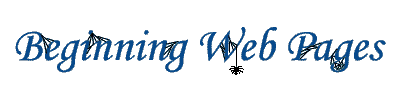
The Web page creation process
Step 1. Plan your page(s)
Step 2. Gather your text, images, and links.
Step 3. Build the page.
Step 4. Refine your design.
Step 5. Upload your page(s) to your web server.
Step 6. Repeat steps 4 and 5 as needed.
What kind of page do you want to create? Professional? Personal?
Departmental? For a course? For an organization? The style of the page and
(obviously) the content will vary, depending on your purpose. If you're
creating multiple pages, how will they link together?
Start with pencil and paper and sketch the way you want your page
to look. Or visit other web pages and copy the HTML code of pages you want to
emulate. Learn how to use your web editor to place images, links, and
text where you want them. Save your page
on your local hard drive, network drive, or floppy disk.
Most editors allow you to preview your page in a browser. Do this;
the page often looks different in a browser than it does in the editor.
Proofread your page. Make sure it isn't too cluttered. Make sure your links
work.
Using some kind of file transfer mechanism (AppleShare, FTP,
Fetch), move your page from your local drive to the web server.
This is actually a circular process, not a linear one. Once you've uploaded the
page and can view it from anywhere in the world, view the
page on different computers with different browsers. See what works and what
doesn't. One advantage of
publishing on the web is that pages are easy to change. If that color (or that
image or that font...) doesn't work out the way you expected, fixing it is
usually just a matter of replacing a few words.