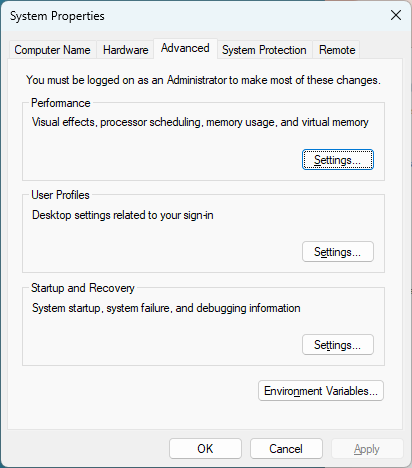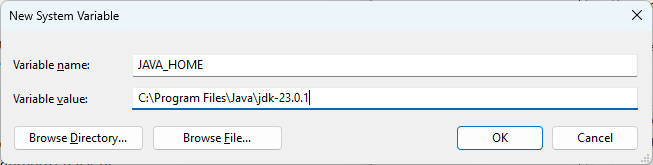Installation instructions for Mac
- Go to jdk.java.net to download JDK 23 for Mac. If you have an Apple Silicon Mac, you need to download the macOS / AArch64 version. If you have an Intel Mac, you need to download the macOS/x64 version.
- Double-click on the file you just downloaded to unpack the archive.
- Open a new finder window and press the Command-Shift-G key combination to bring up the Go To Folder dialog. Type /Library to go to the Library folder on your Mac.
- Inside the Library folder you should see a Java folder. Open the JavaVirtualMachines folder inside the Java folder.
- Move the folder jdk-23.0.1 over to your JavaVirtualMachines folder.
- You can now go to the download page for NetBeans to download the NetBeans installer for Mac. (You want the .pkg installer.) You can then run the installer.
Installation instructions for Windows
- Go to jdk.java.net to download JDK 23 for Windows.
- Right-click on the zip file you just downloaded and select the Extract All... option to unpack the archive.
- In the file explorer go to C:\Program Files to check to see if you have a Java folder. If you do not, create a Java folder.
- Move the folder jdk-23.0.1 over to your C:\Program Files\Java folder.
- Click the Windows start button and type 'environment' in the search bar to locate the command to set the system environment variables.
- Click the "Environment Variables..." button.
- Click the "New..." button under System variables to create a new environment variable.
- Fill in the details of the environment variable in the dialog that appears. It should look something like this.
- You can now go to the download page for NetBeans to download the NetBeans installer for Windows. You can then run the installer.